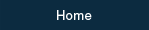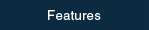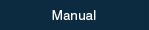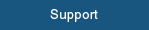Smooth Reader FAQ
Table of Contents
List of Questions
Specification
- Q.101
- What kind of files does Smooth Reader support?
- Q.102
- Does Smooth Reader support PDF files with embedded links?
- Q.103
- How do I know the embedded links in a PDF file?
- Q.104
- Is a text search function in PDF available?
- Q.105
- Does Smooth Reader support embedded bookmarks(the table of contents) in a PDF file?
- Q.106
- Does Smooth Reader run only on iPad? What about iPhone?
- Q.107
- On which version of iOS does Smooth Reader run?

Usage
- Q.201
- How do I read the PDF file downloaded to PC from the internet?
- Q.202
- How do I delete a PDF file stored in Smooth Reader?
- Q.203
- Can I delete a PDF file from my PC?
- Q.204
- Is there another way to turn a page, except a flicking action?
- Q.205
- How do I put a bookmark?
- Q.206
- Can I reverse the page orientation for vertically written books(that is to say, left to right)?
- Q.207
- Is the two-page spread function is available?
- Q.208
- Can I adjust the screen's brightness?
- Q.209
- Can I read a PDF file with the white-on-black screen, not the blank-on-white?
- Q.210
- Is there another way to import an ebook to Smooth Reader, except using iTunes on PC/Mac connected with iPad by USB cable?
- Q.211
- Can I transfer PDF files which are stored in Smooth Reader to PC/Mac for data backup by apps collaboration(Open-In) feature?
Troubleshooting
- Q.301
- I have imported PDF files to Smooth Reader with iTunes. But, I can see nothing on Smooth Reader's bookshelf.
- Q.302
- I have started up Smooth Reader after importing a PDF file to Smooth Reader. But, the book cover page(the first page) is not displayed on the bookshelf and the black icon surrounded with the dotted line is just displayed. In addition, the message "Cannot view this file" is displayed when I tap the dotted line's frame, so I can not read an ebook.
- Q.303
- I have started up Smooth Reader. But, ebooks stored in Smooth Reader are not displayed on the bookshelf.
- Q.304
- Although I have dragged a book cover to the other section in the Library, the book cover can not be moved and goes back to the original section.
- Q.305
- I have imported PDF files to Smooth Reader with iTunes. Garbled characters are automatically added as "Book categories tags".
- Q.306
- I cannot import a PDF file to Smooth Reader with iTunes. The error message says that a file cannot be copied due to access permissions.
Tips for Usage
- Q.401
- When I turn the pages promptly, some pages are displayed quickly, but the other pages are displayed sluggishly. What is the difference?
- Q.402
- Is there any inconvenience when the multiple apps are running at the same time?
PDF Setting
- Q.501
- When I hold iPad horizontally, how does Smooth Reader determine whether or not Two-page Spread is the best page layout?
- Q.502
- Is there any setting I have to do when I make PDF files by scanning books?
- Q.503
- I'm holding iPad horizontally. But, the layout is not changed into Two-page Spread automatically.
List of Answers
Specification
- Q.101 What kind of files does Smooth Reader support?
- Smooth Reader supports only PDF files, as of now.
- Q.102 Does Smooth Reader support PDF files with embedded links?
- Yes. For example, if a table of contents has page numbers for jumping, you can jump to a referenced page by tapping a page number. In addition, you can open a browser and go to a referenced webpage by tapping a URL link. You can also open a mailer by tapping a mail address link.
- Q.103 How do I know the embedded links in a PDF file?
- Embedded links are displayed in pink color, as long as "Show Links" of "Setting panel" is "ON". For details, please refer to "Settings" of Manual.
- Q.104 Is a text search function in PDF available?
- We are afraid that it is not available, as of now.
- Q.105 Does Smooth Reader support embedded bookmarks(the table of contents) in a PDF file?
- Yes. Tap
 at the lower right corner of the screen to show the table of contents and the list of bookmarks.
For details, refer to "Operation of Navigation Bar".
at the lower right corner of the screen to show the table of contents and the list of bookmarks.
For details, refer to "Operation of Navigation Bar". - Q.106 Does Smooth Reader run only on iPad? What about iPhone?
- As of now, Smooth Reader runs only on iPad. You can not use Smooth Reader on iPhone.
- Q.107 On which version of iOS does Smooth Reader run?
- Smooth Reader runs on iOS 7.x. Please note that Smooth Reader does not run on previous versions of iOS.
Usage
- Q.201 How do I read the PDF file downloaded to PC from the internet?
- Please import the downloaded file to Smooth Reader by using "iTunes" on PC. For details, refer to "Import an Ebook" of Manual.
- Q.202 How do I delete a PDF file stored in Smooth Reader?
- Select "Storeroom" in Tab bar at the bottom of the screen. Tap "Edit" button in the upper right corner of the screen to move into editing mode. Select the unwanted ebook by tapping the title or the book cover and then tap "Delete" button at the bottom of the screen. For details, please refer to "Delete an Ebook" of Manual.
- Q.203 Can I delete a PDF file from my PC?
- Yes. If you connect iPad to PC by USB cable, you can delete a PDF file from your PC. Select "File Sharing", then select "Apps" and "Smooth Reader" on iTunes. The list of PDF files in Smooth Reader is displayed. Click the file you want to delete and then press [Delete] key to delete it. You can delete multiple PDF files at once by holding [Shift] key down and selecting multiple files.
- Q.204 Is there another way to turn a page, except a flicking action?
- You can turn a page by tapping each 2 centimeters'(0.8 inches) area of the left-hand edge or the right-hand edge. For details, please refer to "Read an Ebook" of Manual.
- Q.205 How do I put a bookmark?
- Tap the "Bookmark" button
 on the upper right corner of Navigation Bar. For details, please refer to "Make a new bookmark" of Manual.
on the upper right corner of Navigation Bar. For details, please refer to "Make a new bookmark" of Manual. - Q.206 Can I reverse the page orientation for vertically written books(that is to say, left to right)?
- Yes. Please set a page direction to "Left to Right" on Setting panel. For details, please refer to "Settings" of Manual.
- Q.207 Is the two-page spread function is available?
- Yes. Two page spread is available when you use iPad as a horizontally long screen. Please set a page layout to "2" on Setting panel. For details, please refer to "Settings" of Manual.
- Q.208 Can I adjust the screen's brightness?
- Yes. You can adjust the screen's brightness by the function of iPad itself.
Swipe up from the bottom of the screen, then Control Center appears on the lower part of the screen. Please adjust the brightness with Brightness slider on the lower right area of Control Center. - Q.209 Can I read a PDF file with the white-on-black screen, not the blank-on-white?
- Yes. You can read ebooks with the white-on black screen by the function of iPad itself.
Please start up Standard Settings App of iPad at Home screen of iPad. Please select "General" and "Accessibility", and then turn on "Invert Colors". - Q.210 Is there another way to import an ebook to Smooth Reader, except using iTunes on PC/Mac connected with iPad by USB cable?
- Yes. You can import PDF files which are stored in the other apps to Smooth Reader using apps collaboration(Open-In) feature. For example, you can import PDF files to Smooth Reader from a Web browser(Safari), a mailer and cloud services such as Dropbox.
For details, please refer to "Import an Ebook" of Manual. - Q.211 Can I transfer PDF files which are stored in Smooth Reader to PC/Mac for data backup by apps collaboration(Open-In) feature?
- Yes. You can transfer files by iTunes.
Please connect iPad to PC/Mac, and start up iTunes. Then, select PDF files you want to transfer at "Smooth Reader Documents" list. Lastly, drag files into Desktop or any folder for copying files, or click "Save to..." at the bottom of iTunes' "Smooth Reader Documents" list and select a folder.
Troubleshooting
- Q.301 I have imported PDF files to Smooth Reader with iTunes. But, I can see nothing on Smooth Reader's bookshelf.
- Tap "Storeroom" of Smooth Reader and check whether the imported PDF files are stored. Only ebooks attached with "Book categories tags" in "Storeroom" are lined up in "Library".
Additionally, terminate Smooth Reader completely and then restart this app to check the bookshelf again. To exit Smooth Reader, double-click Home button to preview the active apps on the screen, and then swipe up the preview screen of Smooth Reader. - Q.302 I have started up Smooth Reader after importing a PDF file to Smooth Reader. But, the book cover page(the first page) is not displayed on the bookshelf and the black icon surrounded with the dotted line is just displayed. In addition, the message "Cannot view this file" is displayed when I tap the dotted line's frame, so I can not read an ebook.
- If the PDF file is password-protected, Smooth Reader can not display the cover page(the first page) and the black-colored icon is surrounded with the dotted line. Because Smooth Reader does not support the PDF files with password, we are afraid that you can not read these kind of files by Smooth Reader, as of now.
- Q.303 I have started up Smooth Reader. But, ebooks stored in Smooth Reader are not displayed on the bookshelf.
- Insufficient memory of iPad may cause this situation. In this case, shut down all other apps as mentioned below.
To terminate Smooth Reader completely, double-click Home button to preview the active apps on the screen, and then swipe up the preview screen of Smooth Reader. After all apps are shut down, restart Smooth Reader. - Q.304 Although I have dragged a book cover to the other section in the Library, the book cover can not be moved and goes back to the original section.
- The ebook you are trying to move is already lined up on the section you are dragging to. You can not put same book covers on the same section.
- Q.305 I have imported PDF files to Smooth Reader with iTunes. Garbled characters are automatically added as "Book categories tags".
- As a new function of Smooth Reader 2.3, the app automatically adds the characters in PDF files' keyword properties as "Book categories tags" when PDF files are registered in Storeroom.
This function is available as long as the characters in keyword properties of a PDF file are CSV(comma-separated values).
So, the added garbled-looking characters of "Book categories tags" should be the same characters in keyword properties of the imported PDF files.
For example, the scanner "ScanSnap" is well used for book scanning by individual users. The bundled software of ScanSnap automatically adds the characters to the keyword properties of PDF files. If you don't want Smooth Reader to add "Book categories tags" automatically, disable your scanning software's function for adding characters to keyword properties and then generate PDF files. - Q.306 I cannot import a PDF file to Smooth Reader with iTunes. The error message says that a file cannot be copied due to access permissions.
- This kind of error occurs when iPad is being locked with the passcode. Unlock iPad and import a PDF file to Smooth Reader with iTunes again.
Tips for Usage
- Q.401 When I turn the pages promptly, some pages are displayed quickly, but the other pages are displayed sluggishly. What is the difference?
- It takes a little time to display the data if the page has a large amount of data. For example, there are the page with high-resolution color pictures or the self-scanned book with a high-resolution setting.
- Q.402 Is there any inconvenience when the multiple apps are running at the same time?
- There is no inconvenience. But, if the running Apps at the same time are few, there is a possibility that Smooth Reader runs more smoothly, especially in a magnification or going back to the page you have already read.
PDF Setting
- Q.501 When I hold iPad horizontally, how does Smooth Reader determine whether or not Two-page Spread is the best page layout?
- If the book format of an ebook's middle position page is portrait(vertically long), Smooth Reader selects "Two-page Spread" as the layout. If not, Smooth Reader selects "One Page". Also, if "Two Page View" or "Two Page Scrolling" is selected as the PDF file's property, Smooth Reader selects Two-page Spread automatically(For details, please refer to the next question, Q.502).
- Q.502 Is there any setting I have to do when I make PDF files by scanning books?
- By setting the properties of a PDF file, you can previously change the settings, such as the display of Author name, the page layout(One Page or Two-page Spread) and the page orientation(Right to Left or Left to Right).
In case of "Adobe Acrobat", please check the following settings of "Properties" in "File" menu.- If you want to display author names in the list of the bookshelf, input an author name in "author" field of "Description" tab.
- When you hold iPad horizontally and you want to read ebooks in Two-page Spread, check "Page Layout" field in "Initial View" tab.
If "Two Page View" or "Two Page Scrolling" is selected, Two-page Spread is automatically selected. Also, if "Two Page View(Show Cover Page)" or "Two Page Scrolling(Show Cover Page)" is selected, the first page is only displayed in One Page, and the second or later pages are displayed in Two-page Spread. - If you want to change the page orientation, check "reading options for the document" field in "Advanced" tab. Set "Binding" into "right side", then the page orientation is changed for vertically written books(rightward).
- Q.503 I'm holding iPad horizontally. But, the layout is not changed into Two-page Spread automatically.
- Maybe the setting for PDF does not meet conditions for Two-page Spread. Please select "Two-page Spread" as the page layout on Smooth Reader's Setting panel.
- 日本語
- English