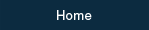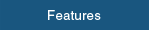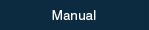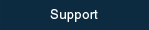Features and Functions
Features
Smooth Reader® is a fast PDF reader that enables smooth and fast page turning like real printed books.
[1] Easy to read pages with large characters using "Home View"
- Function to read pages with large characters.
- If you set Home View for the area you want to zoom, you can keep reading the area in full screen.
- With drag or flick operation, you can also read pages outside of the area.
- Only with flick or tap operation, you can read page after page with large characters.
[2] Easy to find your desired books with "3D perspective view"
- You can get a 3D perspective view of book cover thumbnails, and the books move by automatically. Thus you can find desired books easily and enjoy as if you walked along the shelf in a real bookstore.
[3] Easy to organize your large quantity of books using "Book Categories Tags"
- Have trouble organizing your books on the shelves? Smooth Reader® can help you organize many books efficiently and effectively.
- With the "Book Categories Tags" functions, you can put tags on your favorite books and break them into categories. Your books with the tags are instantly lined up by category on the shelf. Since you can easily create or delete the tags and put multiple tags on one book, you can organize your books into categories in different ways.
- The books you newly registered or recently read are automatically attached with "New" tags or "Recently Read" tags respectively and organized on the shelf (Functions called "Smart Tags").
- You can sort files by file name, last modified date, last access date, registered date, or author name. Reading many files simultaneously is easy because the files are ordered based on the last file opening date.
Release History
Version 2.5 (Nov 11, 2013)
- Required OS version is iOS 7 or later.
- Beautiful new user interface designed to match iOS 7.
- Performance improvement for iPad Air and iPad mini Retina.
- Color setting for Book category tag.
- Support for Dynamic Type (Scalable character size in the list of book titles and TOC)
[-]Close release history
Version 2.4.2 (Sep 7, 2013)
- Important bug fix for iOS 7. (Be sure to updae your Smooth Reader to this version prior to using iOS 7)
Version 2.4.1 (July 29, 2013)
- Application icon changed
- Bug fixes
Version 2.4 (June 12, 2013)
- Show page thumbnails using a pinch-in operation (requires iOS 6 or later).
- Support of table of contents (outline) embedded in PDF.
- Improved bookmark function.
Version 2.3.1 (Apr 5, 2013)
- Fixed an important bug.
Version 2.3 (Mar 29, 2013)
- iOS 5 or later is required from this version.
- Equipped with the web browser. You can download PDF files directly to Storeroom.
- Added trascribe function which Title/Author properties in PDF are copied onto PDF file name.
- When PDF files are imported into Storeroom, string set in the keyword property in PDF file is attached as a Book Category Tag. Comma separated strings indicate multiple Category Tags.
Version 2.2.1 (Jan 31, 2013)
- Improvement of usability of the start operation for Perspective View.(Start operation=Swipe and hold in the thumbnail view of Library or Storeroom)
Version 2.2 (Dec 7 , 2012)
- Home View function
- Function to keep reading pages with large characters.
- Add Up to Down (↓) direction for reading.
- Touch and hold for consecutive page turning.
- Help function.
Version 2.1 (May 9, 2012)
- Retina display support
- Performance Improvement
- Smoothness of page-turning
- Improvement of criteria for display range in a page
Version 2.0 (Feb 29, 2012)
- A major renewal of the bookshelf.
- Provides "Storeroom" and "Library" for the file storage.
- Books with "Book Categories Tags" are lined up in the "Library."
- The 3D perspective bookshelf with auto-scrolling to find desired books easily.
- Bug fixes.
Version 1.2.1 (Oct 20, 2011)
- iOS 5 support
Version 1.2 (Jul 6, 2011)
- Function to exchange between odd page and even page in the two-page spread mode.
- Set proper initial settings from PDF properties:
- "one page" or "two-page spread"
- "Left to right" or "right to left" in page turning direction
- Buf fixes
Version 1.1 (Apr 18, 2011)
- Open-In support to call Smooth Reader from other apps
- File rename
- Chinese(Simplified) and Korean support
Version 1.0 (Mar 23, 2011)
- First version
Functions
NEW: New functions in Ver 2.4
NEW: New functions in Ver 2.3
NEW: New functions in Ver 2.2
| Supported file format |
|
| Reading Direction |
- Left to Right
- Right to Left (for Japanese books including Japanese comic)
- Up to Down NEW
|
| Two-page Spread |
- One page
- Two-page Spread
(supporting both horizontal and vertical direction of iPad)
|
| Page turning |
- Flick (Turn a page)
- Tap (Turn a page)
- Touch and hold (Consecutive page turning) NEW
|
| Reading function |
- Page thumbnails using a pinch-in operation (requires iOS 6 or later) NEW
- Jump from table of contents (outline, bookmarks)embedded in PDF NEW
- Bookmarks (add, jump, edit, delete)
- Jump from PDF links (page, URL, mail address)
|
Home View Function
NEW |
- Function to read pages with large characters.
- If you set Home View for the area you want to zoom, you can keep reading the area in full screen.
- With drag or flick operation, you can also read pages outside of the area.
- Only with flick or tap operation, you can read page after page with large characters.
|
| Link |
- ON/OFF of link indications
- Jumping to pages by tapping links
- Moving back and forth between the original page and the referenced page
- Opening browser by tapping URL links, and Opening mailer by tapping mail address links
|
| File selection |
- Storeroom (where all files are stored)
- Library (where only tagged files are lined up)
|
| File info |
- Book cover(thumbnail) format or List format
- 3D perspective view in Book cover format
- In order of File name, Last modified date, Last access date, Registered date, or Author name
- File size and Last modified date, Total number of pages, current page number and Author name(from PDF property)
|
| 3D perspective view |
- 3D perspective view in Book cover format (Both Storeroom and Library)
- Start operation: "Swipe and stop" or "Swipe vertically"
- Hold time: select from 5 values
- Scroll speed: select from 5 values each (the first movement and the during swip operation)
|
| Book categories tags |
- Create, delete, rename, arrange the order
- Smart tag feature ("New", "Recently Read")
|
| Library - Book cover format |
- Thumbnail free layout (transfer tags)
- Thumbnail deletion (remove tags)
|
| File management |
- File rename
- Any characters.
- Transcribe Title/Author properties in PDF.NEW
- File deletion
|
| File import |
- Transfer by the file-sharing function of iTunes.
- Download using a built-in web browser NEW.
- Download by Safari, Mailer, Dropbox app, and others using Open-in feature.
|
| Other functions |
- Retina support
- Help function NEW
|
| Language |
- English, Japanese, Chinese(Simplified), Korean
|
Screenshot
-

You can organize your books on the bookshelf with dividers.
-

You can put "Book Categories Tags" on books in the "Storeroom." Then, they are lined up at the sections named their tags' name in the "Library."
-

You can get a 3D perspective view of book cover thumbnails, and the books move by automatically.(Perspective scrolling function)
-

List format in the "Storeroom." Books can be ordered by file name, last modified date, last access date, registered date, or author name.
-

If you set Home View for the area you want to zoom, you can keep reading the area in full screen.
-

Pinch in the screen to show page thumbnails. Red marks are attched on the pages with bookmark.
-

Help sheet. Tap [?] on the navigation bar to show a help sheet that explains usages of Smooth Reader.
The books in the screenshots are sample images, they are not included in this app.
"Smooth Reader" is a registerd trademark of Personal Media Corporation.
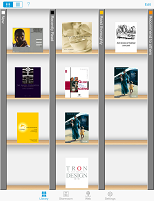

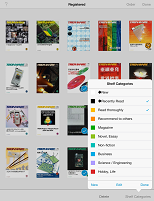

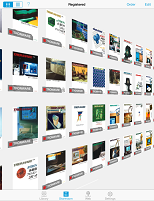

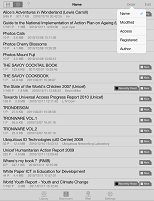

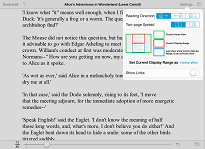

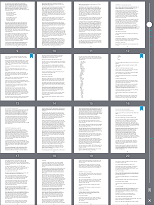

![Smooth Reader: Help sheet. Tap [?] on the navigation bar to show a help sheet that explains usages of Smooth Reader.](images/smooth_reader_08_en001_v2_5.png)